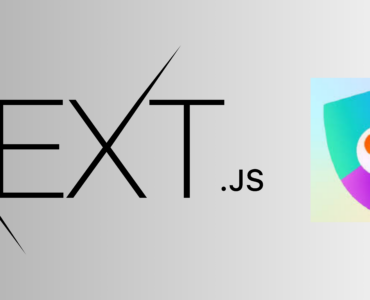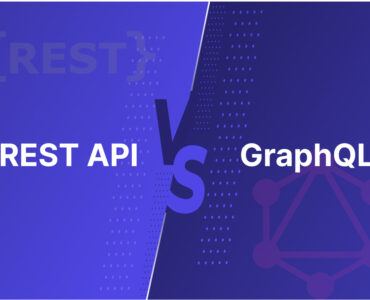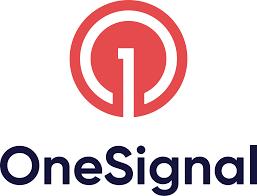Introduction:
In modern applications, social media login has become a standard feature due to its convenience for users. Flutter, being a versatile framework for developing cross-platform applications, offers seamless integration with various social media platforms like Google, Facebook, and Apple. This document outlines the steps to integrate social media login functionality using Flutter along with Firebase authentication.
Prerequisites:
- Flutter SDK installed on your machine.
- A Firebase project created on the Firebase console.
- Facebook Developer account.
- Google Cloud Platform project for enabling Google Sign-In.
- Sign In with Apple configuration set up on Apple Developer account.
Step 1: Set Up Firebase Project:
1. Create a new project on the Firebase console.
2. Follow the instructions to add your Flutter app to the Firebase project.
3. Download and add the `google-services.json` file for Android and `GoogleService-Info.plist` file for iOS to your Flutter app directory.
4. Configure Firebase Authentication methods for Google, Facebook, and Apple in the Firebase console.
Step 2: Enable Google Sign-In:
1. Go to the Google Cloud Platform Console and create a new project if you haven’t already.
2. Enable the Google Sign-In API for your project.
3. Configure OAuth consent screen with necessary information.
4. Generate OAuth 2.0 client IDs for your Android and iOS apps.
Step 3: Set Up Facebook Developer Console:
1. Create a new app on the Facebook Developer Console.
2. Configure your app settings, including platform-specific configurations for Android and iOS.
- For Android, ensure that the “Single Sign On” option is enabled.
- For iOS, configure the “Bundle ID” and “iOS Team ID” accurately.
3. Obtain the App ID and App Secret from the Facebook Developer Console.
- Keep the App Secret secure and do not expose it in client-side code.
Step 4: Add Dependencies to Flutter Project:

Step 5: Implement Social Media Login:
1. Google Sign-In:
Use `google_sign_in` package to implement Google Sign-In functionality.

2. Facebook Sign-In:
Use the `flutter_facebook_auth` package for Facebook Sign-In.

3. Apple Sign-In:
Use `sign_in_with_apple` package for Apple Sign-In.

Step 6: User Interface Integration:
Integrate buttons for Google, Facebook, and Apple Sign-In in your Flutter app UI. On button click, call respective sign-in methods.
Step 7: Handling Authentication:
After the user signs in successfully, Firebase authentication handles the user’s credentials. You can then use Firebase services securely.
Step 8: Error Handling:
In addition to implementing social media login functionality, it’s essential to handle errors gracefully to provide a seamless user experience. By incorporating error handling mechanisms like displaying snack bars with informative messages, developers can effectively inform users about any issues encountered during the authentication process, improving user satisfaction and experience.
Conclusion:
With these steps, you can seamlessly integrate social media login functionality using Flutter along with Firebase authentication, enabling users to sign in using their Google, Facebook, or Apple accounts. Ensure to handle errors and edge cases appropriately for a smooth user experience.