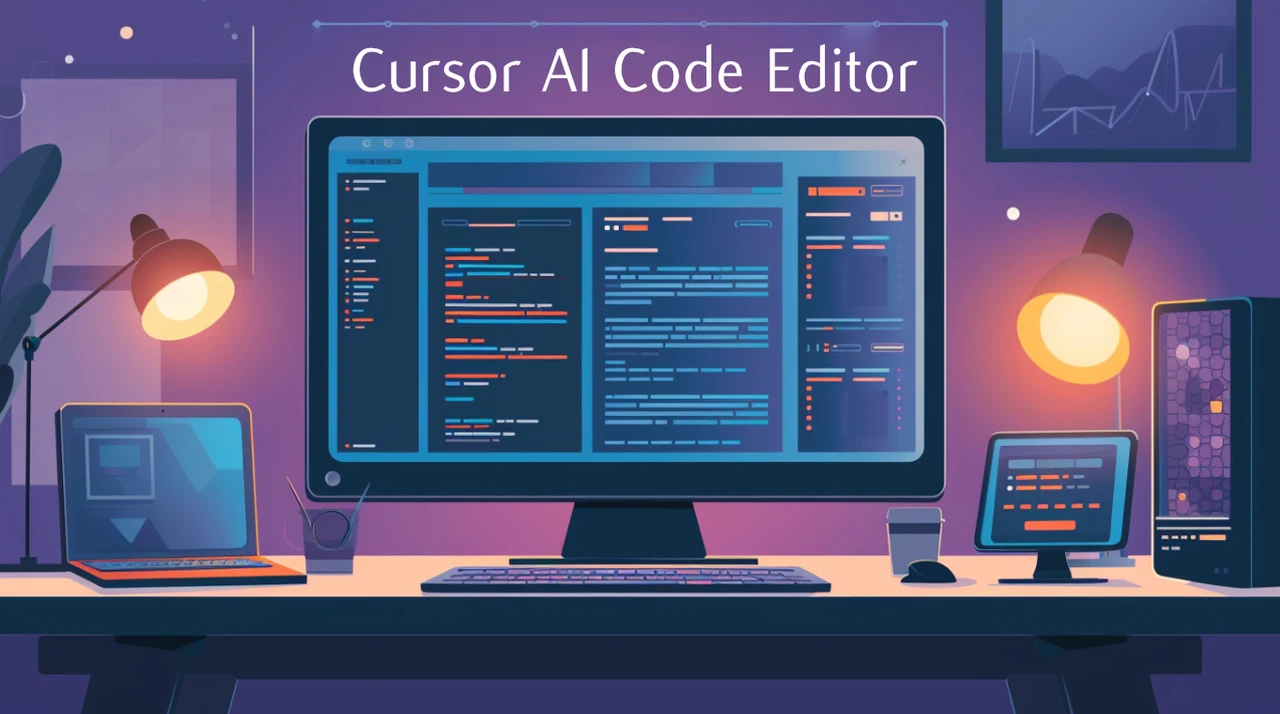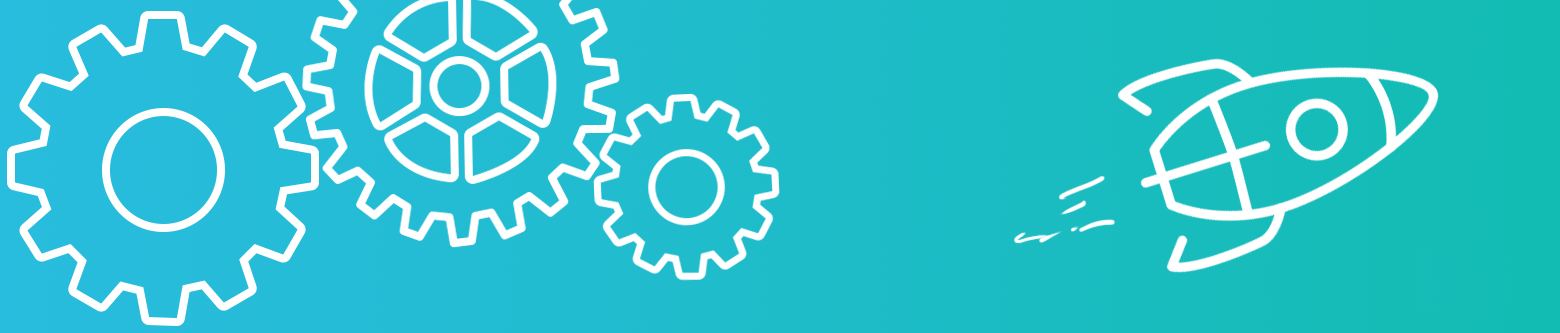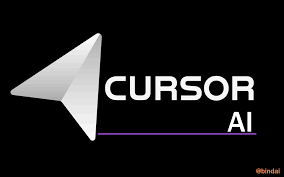
=> Introduction
• Cursor AI is an AI-powered coding assistant designed to integrate seamlessly with Visual Studio Code
offering a range of features to elevate your coding experience. With intelligent code
suggestions, error detection and correction, natural language commands, and more, Cursor AI
supports developers by automating and simplifying routine tasks, allowing them to focus on
problem-solving and innovation.
=> System Requirements
– To run Cursor AI effectively, ensure your setup meets the following:
• OS, Windows, Mac, or Linux (Ubuntu)
• Internet connection
• Minimum 4GB RAM (8GB recommended)
=> Getting Started
• Download and install Cursor:- Start by downloading and installing the Cursor extension.
• Set up your environment:- Configure your editor to best leverage Cursor AI features.
• Explore Core Features:- Familiarize yourself with Cursor AI’s capabilities to make the most out of your coding assistant.
• Start Small:- Begin with simple tasks to see Cursor AI in action before integrating it fully into complex workflows.
=> Main Features
– AI Code Completion-
• Autocomplete: Suggests relevant code as you type.
• Context-Aware: Understands the surrounding code to provide better suggestions.
• Entire Functions: Can write complex sections of code in one go, saving time.
– Error Correction:-
• Detects Errors: Identifies bugs or syntax issues as you code.
• Correction Suggestions: Provides solutions to fix issues instantly.
• Smoother Debugging: Streamlines the process by fixing errors in real time.
– Natural Language Commands:-
• Plain English Input: Allows you to type instructions naturally.
• Code Translation: Converts English commands into actual code.
• Reduced Complexity: Simplifies coding by minimizing the need for specific syntax.
– Documentation Assistance:-
• Auto-Generated Docs: Creates descriptions and comments for code.
• Easier Maintenance: Helps make the code understandable for future use.
• Shareable Codebase: Ensures that collaborators can follow the code’s purpose.
– Refactoring Assistance:-
• Code Cleanup: Improves code structure for readability.
• Optimization: Makes code more efficient and performant.
• Best Practices: Aligns code with industry standards for maintainability.
=> How Cursor AI Works & How to use of Core Technologies :-
• GPT-4 & GPT-4 Turbo for advanced language comprehension and complex code completions.
• Claude for enhanced natural language processing.
• Cursor-Small Model for lightweight, fast responses where minimal processing is needed.
=> Why Cursor AI is a Top AI Coding Assistant :-
1. Seamless Visual Studio Code Integration
• Cursor AI is tailored for Visual Studio Code, ensuring a smooth and integrated user experience.
Unlike other AI assistants with limited IDE support, Cursor AI enhances productivity by working directly with VS Code’s features.
2. Enhanced Accuracy with Advanced Language Models
• Utilizing GPT-4 and Claude, Cursor AI offers highly accurate and context-aware code suggestions.
This combination of advanced models helps Cursor AI understand complex coding patterns, providing high-quality completions and error fixes.
3. Ease of Use with Natural Language Commands
• Cursor AI supports natural language commands, allowing developers to type instructions in plain English, which Cursor then translates into code.
This feature lowers the learning curve and enables non-coding team members or beginners to contribute effectively.
4. Real-Time Error Correction
• A standout feature of Cursor AI is its real-time error correction, detecting bugs as you type and suggesting immediate fixes.
This reduces debugging time and lets developers focus on building rather than troubleshooting.
5. Flexible Pricing Model
• With both a free plan (including 2000 code completions) and paid plans, Cursor AI is accessible to individual developers and teams.
This flexibility allows users to try core features at no cost before committing to a paid plan, unlike some tools that lock essential features behind paywalls.
6. Privacy Mode for Sensitive Projects
• Cursor AI includes a privacy mode to protect sensitive code, ensuring AI suggestions aren’t based on external data sources.
This is crucial for teams working on proprietary or sensitive projects, making Cursor AI a top choice for businesses with strict security requirements.
=> Cursor AI Chat Feature Overview
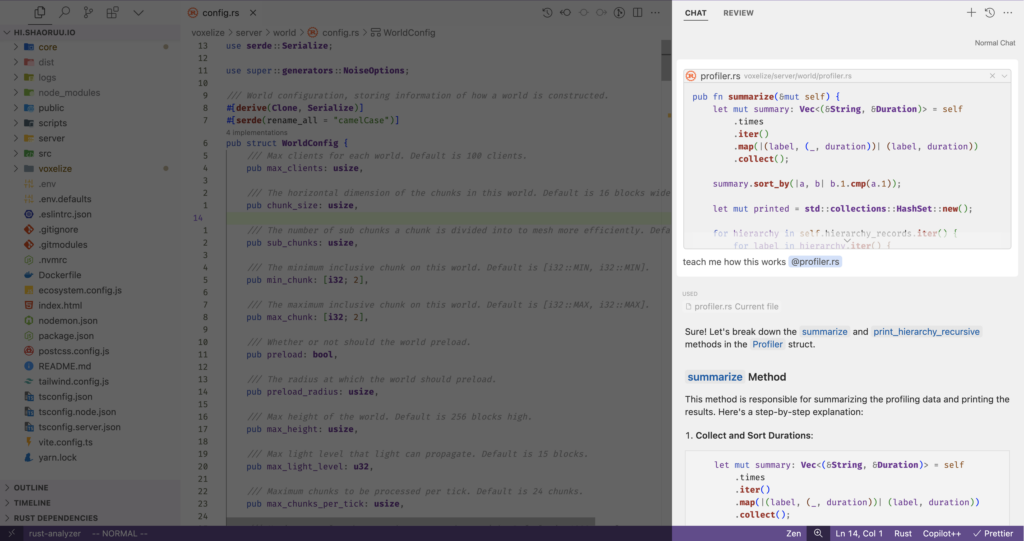
• The chat feature allows you to interact with an AI that has visibility into your codebase.
It can always see your current file and cursor position, enabling you to ask questions like,
“Is there a bug here?” You can add specific blocks of code to the context using Ctrl+Shift+L or “@”.
To chat with your entire codebase, simply use Ctrl+Enter.
=> Usage Tips
• Accept Suggestions: Press Tab to accept code suggestions.
• Reject Suggestions: Press Esc to discard suggestions.
• Generate New Code: Press Ctrl+K without selecting code, allowing Cursor AI to create new code based on your prompt.
• Cursor Ai Use : Chat to ask questions or solve problems directly in your editor.
=> Plans and Pricing
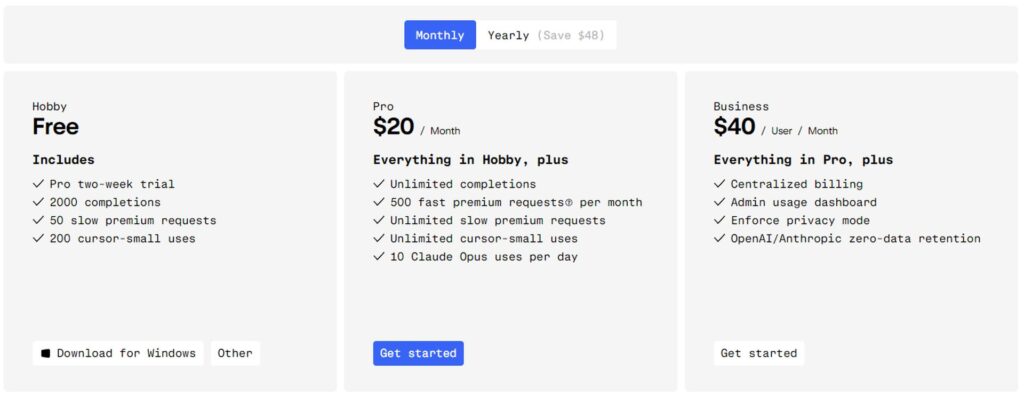
• Cursor AI offers a Free Plan (includes up to 2000 code completions) and Paid Plans with
• Additional features and unlimited code completion support.
=> Note
• Cursor AI excels due to its deep VS Code integration, advanced AI models, user-friendly natural language commands, and a rich set of features for error correction, documentation, and privacy.
Its ability to support developers of all skill levels while maintaining security and high functionality makes it one of the best AI-powered coding assistants available.