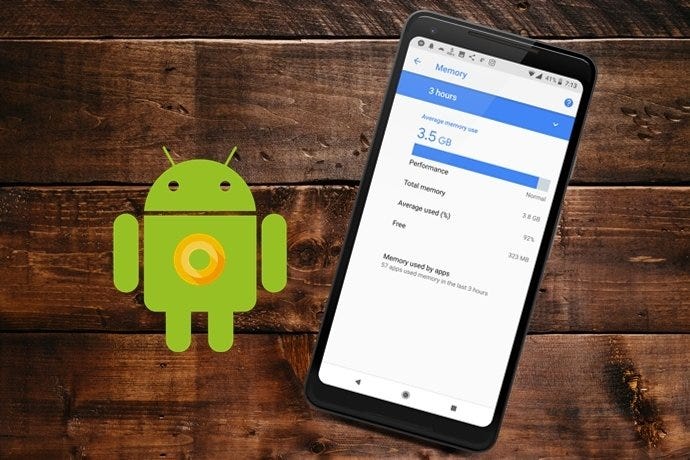Comprehensive Guide to Debugging with Chucker Interceptor and Canary Leak in Android
Introduction
Effective debugging is essential for building robust Android applications. Two powerful tools to enhance your debugging capabilities are Chucker Interceptor for monitoring network traffic and Canary Leak for detecting memory leaks. This guide will provide detailed steps on setting up and using these tools to streamline your debugging process, helping you build high-quality, performant apps.
Part 1: Chucker Interceptor
Chucker Interceptor is a library that helps you inspect and analyze network requests and responses. It provides a rich UI for understanding what data is being sent and received, making it easier to debug network-related issues.
1. Setting Up Chucker Interceptor
1.1 Add Chucker to Your Project
To use Chucker, add the following dependencies to your build.gradle file:
dependencies {
// Chucker for debug builds
debugImplementation 'com.github.chuckerteam.chucker:library:3.5.2'
// No-op Chucker for release builds to avoid performance overhead
releaseImplementation 'com.github.chuckerteam.chucker:library-no-op:3.5.2'
}Ensure you add Chucker only in the debug build to prevent performance issues in production builds.
1.2 Configure Chucker in Your OkHttpClient
Integrate Chucker with your OkHttpClient instance by configuring it as an interceptor:
import okhttp3.OkHttpClient
import com.github.chucker.api.ChuckerInterceptor
val client = OkHttpClient.Builder()
.addInterceptor(ChuckerInterceptor(context))
.build()Here, context refers to your application context. This setup ensures that all network traffic is captured and viewable within the Chucker UI.
1.3 Inspect Network Requests
After setting up Chucker, run your application and access the Chucker UI. You can do this by navigating to the Chucker icon in your app drawer. Here’s what you can do:
- View Request and Response Details: Analyze headers, bodies, and status codes to gain insights into the data being transmitted.
- Analyze Request Timing: Monitor request and response timings to identify any performance bottlenecks or delays.
- Replay Requests: Use Chucker to replay requests if you need to troubleshoot issues or simulate different scenarios.
2. Using Chucker Effectively
To make the most of Chucker:
- Regularly Review Logs: Frequently check the logs to catch any anomalies or unexpected behavior in network requests.
- Monitor Large Payloads: Pay close attention to large payloads or long response times that could impact app performance.
- Test Different Scenarios: Use Chucker to test various scenarios by modifying and replaying requests to see how your app responds.
Part 2: Canary Leak
Canary Leak (LeakCanary) is a tool for detecting and analyzing memory leaks in Android applications. It integrates with the LeakCanary library to help identify memory leaks and provide insights for resolving them.
1. Setting Up Canary Leak
1.1 Add LeakCanary to Your Project
Add the LeakCanary dependency to your build.gradle file:
dependencies {
// LeakCanary for debug builds
debugImplementation 'com.squareup.leakcanary:leakcanary-android:2.9.1'
}LeakCanary should be included only in the debug build to avoid affecting performance in production environments.
1.2 Initialize LeakCanary
LeakCanary should be automatically initialized. Ensure you include the following code in your Application class:
import android.app.Application
import com.squareup.leakcanary.LeakCanary
class MyApp : Application() {
override fun onCreate() {
super.onCreate()
if (LeakCanary.isInAnalyzerProcess(this)) {
// LeakCanary is analyzing the heap, so we don't need to initialize the app.
return
}
LeakCanary.install(this)
}
}This setup initializes LeakCanary and begins monitoring for memory leaks.
1.3 Analyze Memory Leaks
Once LeakCanary is set up, it will automatically detect memory leaks and provide reports. You can view these reports:
- In the Notification Shade: LeakCanary will send notifications when it detects leaks.
- In the LeakCanary UI: Open the LeakCanary app to review detailed reports and stack traces of detected leaks.
2. Using Canary Leak Effectively
To effectively use LeakCanary:
- Review Leak Reports: Examine the stack traces and objects involved in the leaks. This will help you understand where the leaks are occurring and why.
- Identify Common Leak Patterns: Look for recurring patterns or common causes of leaks, such as unclosed resources or improper use of static references.
- Fix Leaks: Follow the recommendations and guidelines provided in the LeakCanary reports to address the identified leaks. Refactor your code to ensure resources are properly managed and released.
Conclusion
Integrating Chucker Interceptor and Canary Leak into your Android development workflow can greatly enhance your debugging capabilities. Chucker provides a comprehensive view of network traffic, helping you troubleshoot and optimize network interactions. Canary Leak assists in detecting and resolving memory leaks, ensuring your app runs efficiently and reliably.
By effectively using these tools, you can address common issues in network communication and memory management, leading to more stable and performant Android applications. Happy debugging!