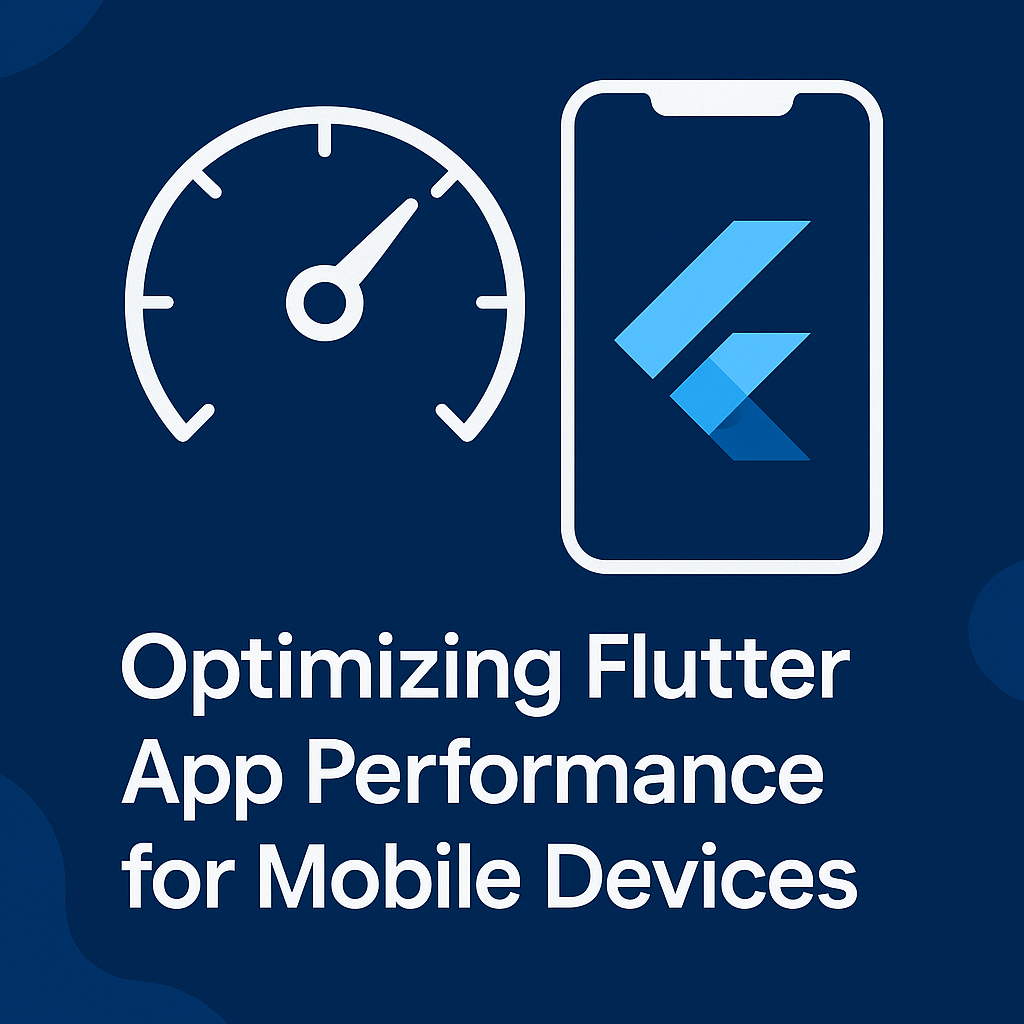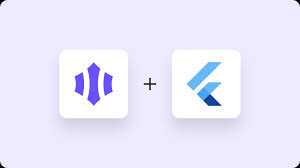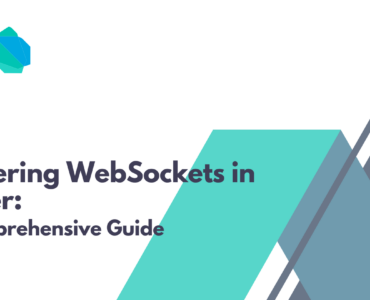Flutter is known for building beautiful UIs and delivering high-performance apps from a single codebase. But as your app grows in complexity, ensuring it runs smoothly across various mobile devices becomes crucial. Poor performance leads to frustrated users, low retention, and negative reviews.
In this blog, we’ll dive into practical strategies and techniques you can apply to optimize Flutter app performance, improve responsiveness, and provide a seamless experience on even the most resource-constrained devices.
Why Performance Optimization Matters
-
Mobile devices have limited resources: CPU, memory, battery life.
-
User expectations are high: Apps must load instantly and run smoothly.
-
App store rankings consider performance and crash rates.
-
Better performance = higher retention + conversions.
⚙️ 1. Minimize Widget Rebuilds
Problem:
Unnecessary widget rebuilds increase CPU usage and jank.
✅ Solution:
-
Use
constconstructors wherever possible. -
Split large widgets into smaller stateless components.
-
Use
ValueListenableBuilder,Selector, orConsumer(Riverpod/Provider) to rebuild only what’s necessary.
2. Optimize Images and Assets
Problem:
Large images slow down app loading and consume memory.
✅ Solution:
-
Use appropriately sized images.
-
Convert images to WebP or compressed PNG/JPEG.
-
Use
cached_network_imagefor remote assets. -
Prefer SVGs (
flutter_svg) for scalable graphics.
⏱️ 3. Reduce App Startup Time
Problem:
Slow startup = poor first impression.
✅ Solution:
-
Use deferred loading (
deferred as) for non-critical screens. -
Avoid heavy computation in
main()orinitState(). -
Preload assets and data asynchronously.
4. Profile and Analyze with DevTools
Use Flutter DevTools to:
-
Analyze widget rebuilds.
-
Track rendering frames.
-
Monitor memory usage and leaks.
-
Debug UI jank (slow frame rendering).
Tip: Use
debugProfileBuildsEnabled = true;in debug mode to see widget builds.
5. Use Lazy Loading and Pagination
Problem:
Rendering too many widgets at once kills performance.
✅ Solution:
-
Use
ListView.builderfor large or infinite lists. -
Implement pagination for API data.
-
Use
VisibilityorSliverVisibilityto build widgets conditionally.
6. Choose Efficient State Management
State management impacts rebuilds and responsiveness.
Recommended:
-
Riverpod: Fine-grained rebuilds, better performance control.
-
Bloc: Suitable for large-scale apps with complex logic.
-
Provider (for smaller apps): Lightweight and easy to understand.
7. Avoid Repeated Build-time Computation
Problem:
Computations inside build() are rerun unnecessarily.
✅ Solution:
-
Cache data using variables or state.
-
Move logic to
initState()or async functions.
8. Debounce User Interactions
Rapid user input (e.g., typing/search) can flood rebuilds or API calls.
Use debouncing to reduce computation and avoid lag.
9. Reduce App Size
Reducing APK/IPA size improves download speed and install rates.
Tips:
-
Remove unused packages.
-
Enable ProGuard/shrinkers for Android.
-
Use tree-shaking in release mode.
-
Use
flutter build apk --split-per-abito reduce file size.
10. Test on Low-End Devices
Don’t rely solely on high-end emulators or devices.
-
Use physical low-end Androids (e.g., 2 GB RAM, <8-core CPU).
-
Monitor performance using
flutter run --profilemode. -
Test over 3G/4G network conditions for real-world UX.
✅ Final Checklist for Optimizing Performance
| ✅ Area | Recommendation |
|---|---|
| Widget rebuilds | Use const, efficient state mgmt |
| Images & assets | Compress, cache, use SVGs |
| App startup | Load resources lazily |
| List views | Use builders + pagination |
| State management | Use Riverpod / Bloc smartly |
| DevTools profiling | Regularly test and profile |
| App size | Shrink, split builds |
| Real device testing | Test on budget phones |
✍️ Conclusion
Optimizing Flutter performance isn’t just a one-time effort—it’s an ongoing habit. By using the right tools and techniques, you can make your app feel smooth, polished, and reliable even on budget devices.