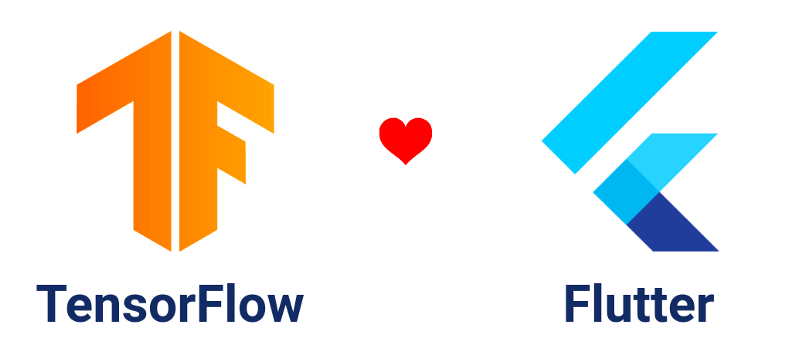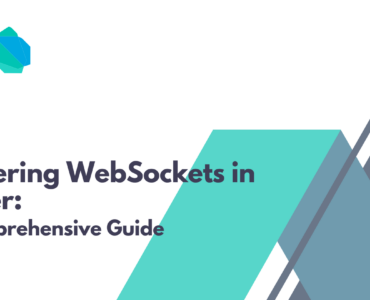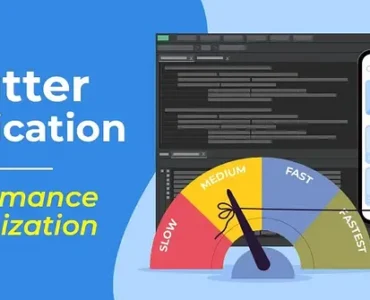Flutter and Machine Learning: Integrating TensorFlow Lite
With the growing need for intelligent applications, integrating machine learning models into mobile apps has become a key area of development. Flutter, being a versatile framework for cross-platform applications, can efficiently leverage TensorFlow Lite (TFLite) to enable on-device machine learning. This article provides a detailed guide on integrating TensorFlow Lite with Flutter for building AI-powered applications.
What is TensorFlow Lite?
TensorFlow Lite (TFLite) is a lightweight, optimized version of TensorFlow designed for mobile and embedded devices. It allows models to run efficiently with minimal latency, lower power consumption, and smaller model sizes.
Benefits of TensorFlow Lite in Flutter:
- On-Device Processing: No need for an internet connection.
- Optimized for Mobile: Lower latency and better performance.
- Cross-Platform: Works on both Android and iOS.
- Supports Multiple Models: Works with image classification, object detection, NLP, and more.
Setting Up TensorFlow Lite in Flutter
Step 1: Add Dependencies
To get started, add the tflite_flutter and tflite_flutter_helper packages to your pubspec.yaml file:
dependencies:
flutter:
sdk: flutter
tflite_flutter: ^0.9.0
tflite_flutter_helper: ^0.2.0
Run the following command to install the dependencies:
flutter pub get
Step 2: Add a TensorFlow Lite Model
- Download or train a
.tflitemodel. - Place the model file in the
assetsfolder. - Update the
pubspec.yamlfile to include the model:
flutter:
assets:
- assets/model.tflite
Step 3: Load and Run the Model
Create a class to handle model loading and inference:
import 'package:tflite_flutter/tflite_flutter.dart';
import 'dart:typed_data';
class TFLiteHelper {
late Interpreter _interpreter;
Future<void> loadModel() async {
_interpreter = await Interpreter.fromAsset('assets/model.tflite');
print('Model loaded successfully');
}
List<dynamic> runInference(Uint8List input) {
var output = List.filled(1, 0).reshape([1, 1]);
_interpreter.run(input, output);
return output;
}
void close() {
_interpreter.close();
}
}
Step 4: Preprocessing and Postprocessing Data
Since machine learning models require properly formatted input, you may need to preprocess and postprocess data using the tflite_flutter_helper package:
import 'package:tflite_flutter_helper/tflite_flutter_helper.dart';
Uint8List preprocessImage(Uint8List imageData) {
ImageProcessor imageProcessor = ImageProcessorBuilder()
.add(ResizeOp(224, 224, ResizeMethod.NEAREST_NEIGHBOR))
.build();
return imageProcessor.process(imageData);
}
Step 5: Display Results in Flutter UI
Integrate inference results into the UI:
import 'package:flutter/material.dart';
import 'tflite_helper.dart';
class MLApp extends StatefulWidget {
@override
_MLAppState createState() => _MLAppState();
}
class _MLAppState extends State<MLApp> {
final TFLiteHelper _tfliteHelper = TFLiteHelper();
String _result = '';
@override
void initState() {
super.initState();
_tfliteHelper.loadModel();
}
void performInference(Uint8List input) {
setState(() {
_result = _tfliteHelper.runInference(input).toString();
});
}
@override
Widget build(BuildContext context) {
return Scaffold(
appBar: AppBar(title: Text('Flutter & TensorFlow Lite')),
body: Center(child: Text('Result: $_result')),
);
}
}
Conclusion
Integrating TensorFlow Lite into Flutter enables powerful, on-device machine learning applications with real-time performance. Whether you’re building an image recognition app, NLP assistant, or AI-powered analytics tool, TFLite provides the necessary support for efficient ML execution.
Would you like a tutorial on training a custom model for Flutter? Let us know!