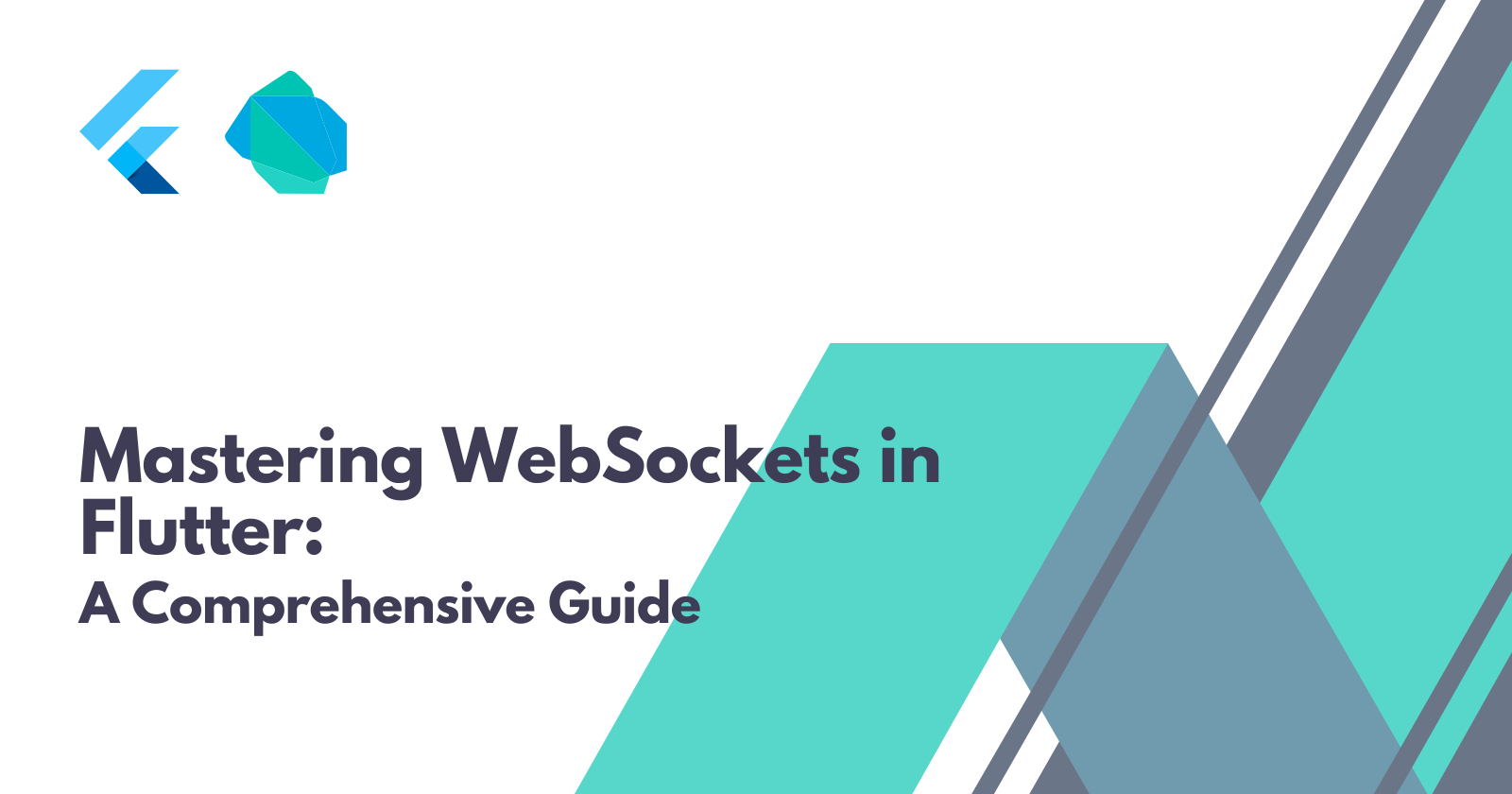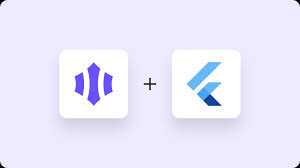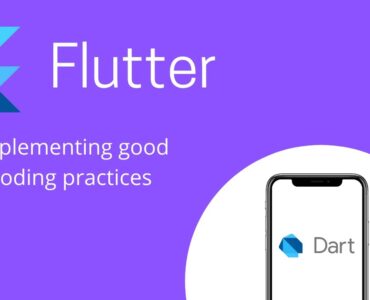Using WebSockets in Flutter for Real-Time Apps
In today’s world of real-time applications, WebSockets play a crucial role in ensuring seamless two-way communication between a client and a server. Flutter, being a powerful framework for cross-platform development, provides built-in support for WebSockets, making it easy to integrate real-time features into mobile applications.
What Are WebSockets?
WebSockets are a full-duplex communication protocol that allows continuous data exchange between the client and the server over a single, long-lived connection. Unlike traditional HTTP requests, which require repeated polling to fetch updates, WebSockets maintain a persistent connection, enabling real-time interaction with lower latency.
Why Use WebSockets in Flutter?
- Real-time updates – Ideal for chat applications, live notifications, and stock market apps.
- Reduced latency – Provides instant data updates without repeated HTTP requests.
- Efficient communication – Eliminates the need for constant polling, reducing bandwidth usage.
- Bidirectional communication – Both the client and server can send messages anytime.
Setting Up WebSockets in Flutter
Flutter provides built-in WebSocket support through the dart:io library. Below is a step-by-step guide to implementing WebSockets in a Flutter app.
Step 1: Import Dependencies
Ensure you import the necessary Dart package:
import 'dart:io';
import 'dart:async';
Step 2: Establish a WebSocket Connection
To establish a WebSocket connection, use the WebSocket.connect method:
Future<WebSocket> connectToWebSocket(String url) async {
try {
final socket = await WebSocket.connect(url);
print('Connected to WebSocket');
return socket;
} catch (e) {
print('Error connecting to WebSocket: $e');
rethrow;
}
}
Step 3: Sending and Receiving Messages
Once connected, you can send and listen to messages as follows:
void handleWebSocket(WebSocket socket) {
// Listen for messages from the server
socket.listen((message) {
print('Received: $message');
});
// Sending a message to the server
socket.add('Hello from Flutter!');
}
Step 4: Handling Disconnection
To handle disconnections and attempt reconnections, use:
void handleDisconnection(WebSocket socket, String url) {
socket.done.then((_) {
print('WebSocket disconnected. Reconnecting...');
Future.delayed(Duration(seconds: 5), () => connectToWebSocket(url));
});
}
Step 5: WebSockets with Flutter Web
For Flutter Web, WebSockets are handled using the dart:html package instead of dart:io. Here’s how you can implement WebSockets in a Flutter Web project:
import 'dart:html';
void connectToWebSocket(String url) {
WebSocket socket = WebSocket(url);
socket.onOpen.listen((event) {
print('WebSocket connection established');
});
socket.onMessage.listen((MessageEvent event) {
print('Received: ${event.data}');
});
socket.onClose.listen((event) {
print('WebSocket connection closed');
});
socket.onError.listen((event) {
print('WebSocket error occurred');
});
}
Step 6: Implementing WebSocket Communication in a Flutter App
To fully integrate WebSockets in a Flutter application, you might want to use state management solutions like Provider or Riverpod to manage the WebSocket connection efficiently.
Using Provider for WebSocket Management
You can create a WebSocket service and provide it to your widgets using Provider:
import 'package:flutter/material.dart';
import 'dart:io';
import 'dart:async';
import 'package:provider/provider.dart';
class WebSocketService with ChangeNotifier {
WebSocket? _socket;
StreamSubscription? _subscription;
final String url;
WebSocketService(this.url) {
_connect();
}
void _connect() async {
try {
_socket = await WebSocket.connect(url);
_subscription = _socket!.listen((message) {
print('Received: $message');
notifyListeners();
});
} catch (e) {
print('Error connecting to WebSocket: $e');
}
}
void sendMessage(String message) {
_socket?.add(message);
}
@override
void dispose() {
_subscription?.cancel();
_socket?.close();
super.dispose();
}
}
Using the WebSocket Service in the UI
class WebSocketDemo extends StatelessWidget {
@override
Widget build(BuildContext context) {
return ChangeNotifierProvider(
create: (_) => WebSocketService('wss://example.com/socket'),
child: Scaffold(
appBar: AppBar(title: Text('WebSocket Demo')),
body: Consumer<WebSocketService>(
builder: (context, socketService, child) {
return Center(
child: ElevatedButton(
onPressed: () => socketService.sendMessage('Hello Server!'),
child: Text('Send Message'),
),
);
},
),
),
);
}
}
Conclusion
WebSockets in Flutter enable real-time, low-latency communication, making them ideal for applications like chat systems, live notifications, and collaborative tools. By following these steps, you can integrate WebSockets into your Flutter app and create a seamless real-time experience for your users.