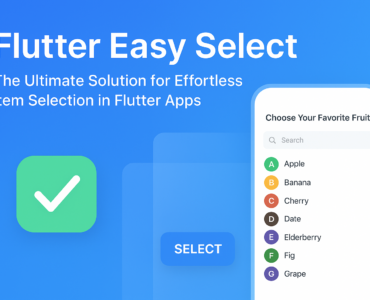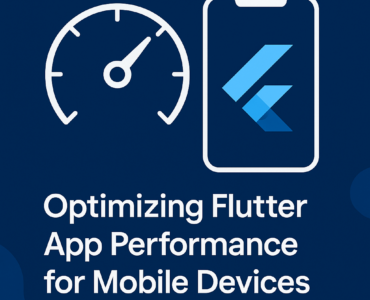Hero Animations add a touch of magic to your Flutter applications by creating visually stunning transitions between screens. They allow you to smoothly animate shared elements between two screens, providing a more engaging and intuitive user experience.
What are Hero Animations?
- Hero Animations leverage a special type of widget, aptly named
Hero, to define elements that should be animated during a screen transition. - When a user navigates between screens, the Hero widget tracks the position and size of the specified element.
- During the transition, the Hero widget animates the element from its initial position on the first screen to its target position on the second screen.
Key Concepts:
- Tag: Each Hero widget must have a unique tag. This tag is used to identify the element that should be animated across screens.
- FlightShuttle: An optional widget that allows you to customize the animation path and behaviour of the Hero.
Implementing Hero Animations:
- Wrap the element you want to animate with a
Herowidget:
Dart
Hero(
tag: 'profile-image',
child: CircleAvatar(
backgroundImage: NetworkImage('path/to/image'),
),
)
- Use the same
tagon the corresponding element in the destination screen:
Dart
Hero(
tag: 'profile-image',
child: Image.network('path/to/image'),
)
- Navigate between screens using a suitable navigation method:
Dart
Navigator.push(
context,
MaterialPageRoute(
builder: (context) => SecondScreen(),
),
);
Customizing Hero Animations:
- FlightShuttle: You can customize the animation path and behaviour using a
FlightShuttlewidget. This allows you to create more complex and visually appealing transitions.
Dart
Hero(
tag: 'profile-image',
flightShuttle: (
BuildContext flightContext,
Animation<double> animation,
HeroFlightDirection flightDirection,
BuildContext fromHeroContext,
BuildContext toHeroContext,
) {
// Implement your custom animation logic here
},
child: CircleAvatar(
backgroundImage: NetworkImage('path/to/image'),
),
)
Tips and Best Practices:
- Keep Hero animations concise and avoid overly complex transitions that might distract or confuse users.
- Use Hero animations sparingly to maintain a consistent and engaging user experience.
- Test your Hero animations thoroughly on different devices and screen sizes to ensure they work as expected.
Conclusion:
Hero Animations are a powerful tool for enhancing your Flutter applications’ visual appeal and user experience. By effectively utilizing Hero widgets, you can create smooth and engaging transitions between screens, leaving a lasting impression on your users.