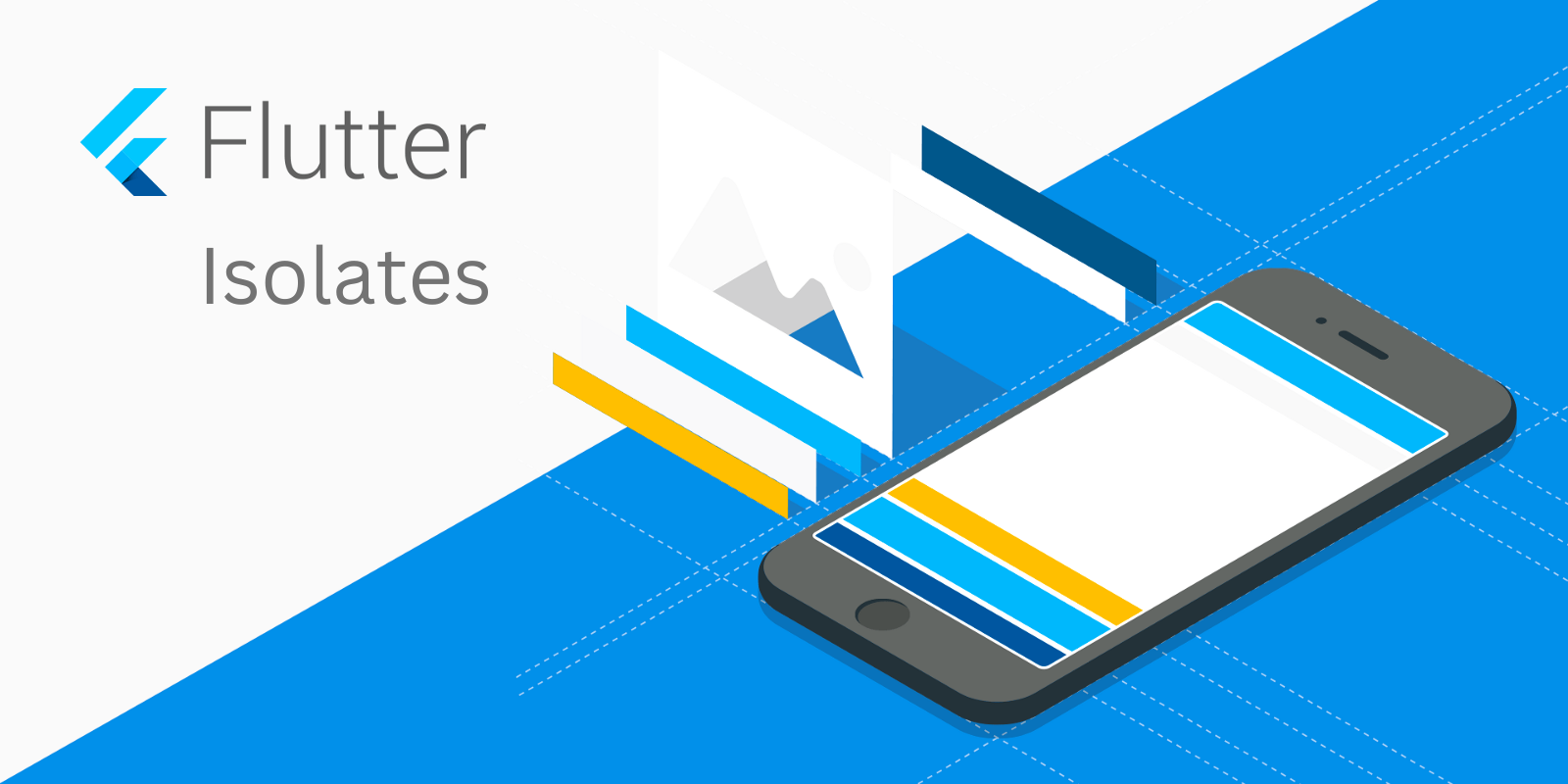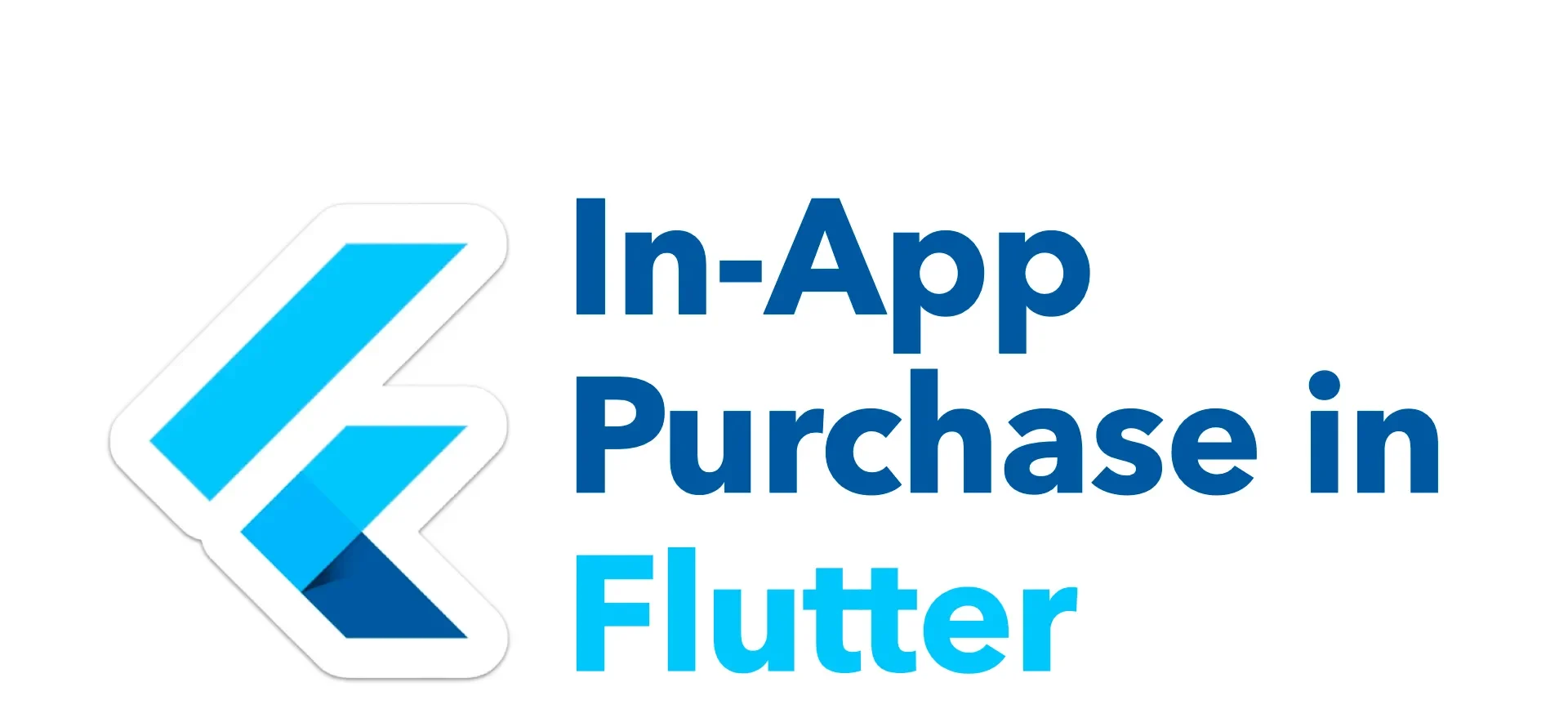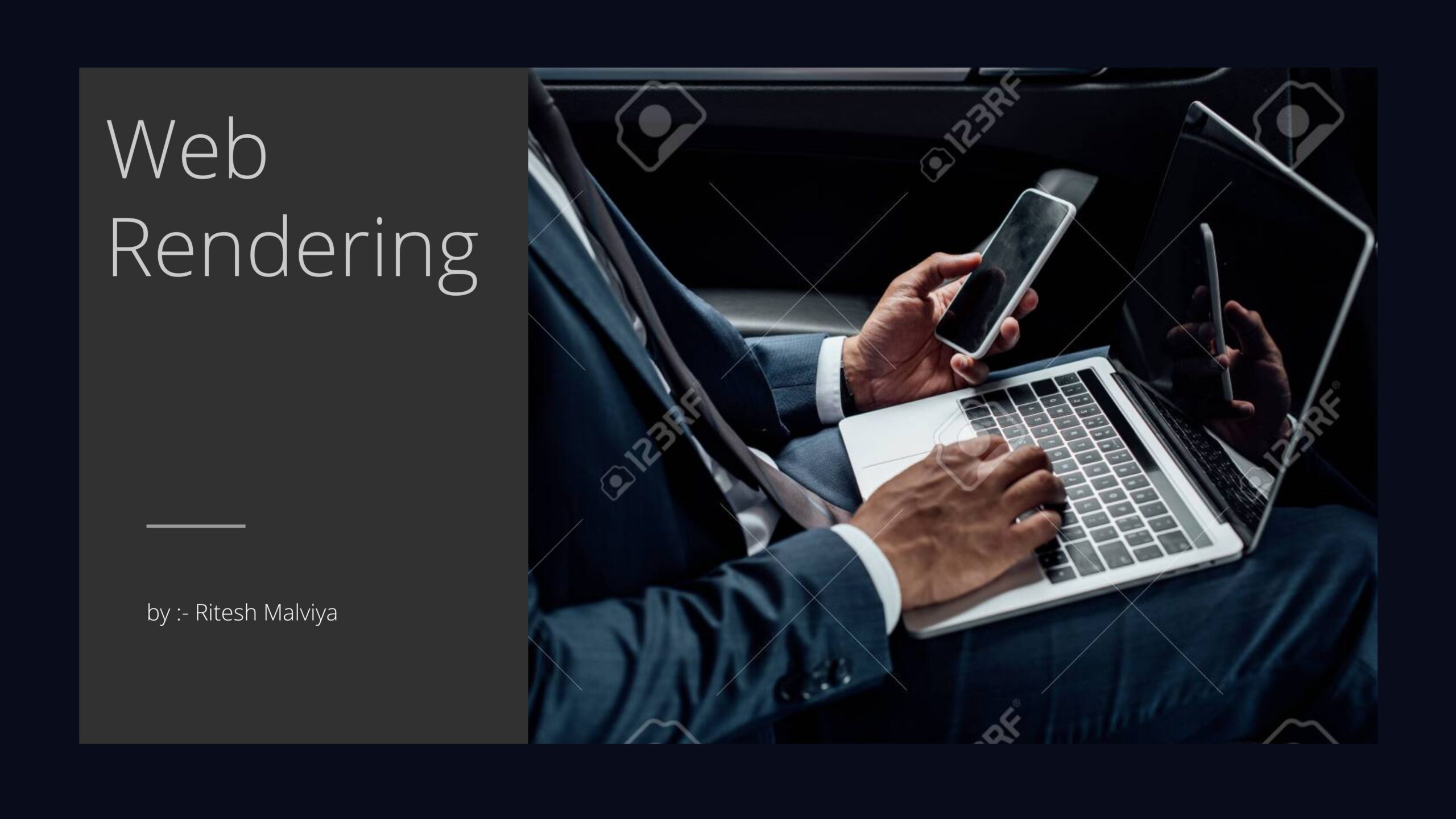In the fast-paced world of mobile apps, a smooth and responsive UI is crucial for a positive user experience. Flutter, with its amazing capabilities, helps developers build beautiful and engaging apps. But what about situations where complex computations threaten to make your app sluggish? This is where isolates come in as Flutter’s secret weapon for maintaining a buttery smooth UI.
Isolates Explained
Imagine a bustling kitchen. The chef (the main isolate) handles various tasks, but sometimes a large order comes in. To avoid slowing everything down, the chef calls upon a skilled assistant (a worker isolate) to handle the complex recipe. Isolates in Flutter work similarly.

By default, all Flutter code runs in the main isolate. But for long-running or intensive tasks like image processing or data analysis, you can offload them to worker isolates. These worker isolates act like independent kitchens with their own memory and a single thread. This prevents them from interfering with the main isolate, ensuring your UI stays responsive.
Benefits of Isolates
- Improved Performance: By offloading heavy tasks, isolates prevent the main isolate from getting bogged down, resulting in a smoother user experience.
- Better Responsiveness: Your app remains responsive even during complex computations, keeping users engaged.
- Enhanced Scalability: As your app’s complexity grows, you can easily add more worker isolates to handle the workload.
Creating Isolates in Flutter
There are two main approaches to creating isolates in Flutter:
- Short-lived Isolates with Isolate.run: This method is ideal for quick, one-off tasks. You define a callback function containing the code to be executed in the isolate and use
Isolate.runto spawn and run the isolate. - Long-lived Isolates with ReceivePorts: For more complex scenarios involving communication between isolates, you’ll need to create long-lived isolates. This approach utilizes
ReceivePortsto establish a communication channel between the main isolate and the worker isolate.
Here’s an example:

Explanation:
- calculateSquare Function:
- This function takes an integer (
value) as input. - It uses
Future.delayedto simulate a long-running task (replace this with your actual work). The delay is set to 2 seconds for demonstration purposes. - It prints a message to the console to indicate execution within the isolate.
- Finally, it returns the square of the input value.
- This function takes an integer (
- Spawning the Isolate:
- We use
Isolate.spawn(calculateSquare, 5)to create a new isolate. Isolate.spawntakes two arguments:- The function to be executed in the isolate (
calculateSquarein this case). - The data to be passed to the function (the value 5).
- The function to be executed in the isolate (
- This line returns an
Isolateobject, which represents the newly created isolate. However, we don’t directly use this object in this example.
- We use
- Main Isolate Work:
- While the isolate is busy calculating, the main isolate continues execution.
- It prints a message to the console (“Doing some other work…”). This demonstrates that the UI remains responsive even while the isolate is working.
- Receiving the Result:
- To get the result from the isolate, we need a way to communicate. Here, we use
receivePort.- Each isolate has a built-in
receivePortproperty which acts like a mailbox. Data sent from the isolate will be received here.
- Each isolate has a built-in
- We use
isolate.receivePort.receive()to wait and receive the data sent from the isolate. In this case, the isolate sends the calculated square value.
- To get the result from the isolate, we need a way to communicate. Here, we use
- Processing the Result:
- Once received, we store the result (
result) in a variable. - We print the result (“The square of 5 is: $result”).
- Once received, we store the result (
- Terminating the Isolate (Optional):
- Isolate.terminate() is used to shut down the isolate. This is optional, but it’s good practice to release resources when you’re done with the isolate.
- Main Isolate Finishes:
- Finally, the main isolate prints a message (“Main isolate finished!”) to indicate it has completed its work.
This code showcases how to create a short-lived isolate in Flutter, offload a task to it, receive the result, and keep the UI responsive while the isolate works. Remember to replace the simulated work (Future.delayed) with your actual long-running computation to experience the true benefit of isolates.
Things to Consider
- Communication Overhead: While isolates offer performance benefits, communication between them can introduce overhead. Make sure the workload justifies the use of isolates.
- Not a Magic Solution: Isolates are not a silver bullet for all performance issues. Analyze your app’s bottlenecks before resorting to isolates.