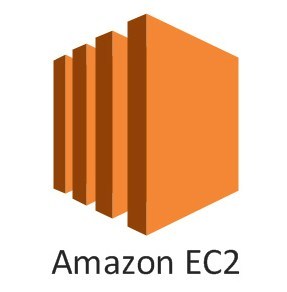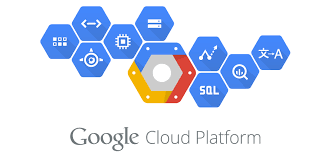Amazon Simple Email Service (Amazon SES) is a cost-effective email service built on the reliable and scalable infrastructure that Amazon.com developed to serve its own customer base. With Amazon SES, you can send transactional email, marketing messages, or any other type of high-quality content to your customers.
Let me take my example:
- Website hosted at AWS and domain purchased from godaddy.
- So, you need to verify your domain and email address (from which you require to send emails)
- If the email address is of the domain itself then verifying the domain name will fulfil the purpose, additional email verification not required.
Follow the steps to set up the ses service:
Domain Verification
-> Login to aws console
-> Go to Application and Services -> SES (email sending and receiving service).
-> Now verify the domain (which is of godaddy), to verify the domain you need to follow these following steps:
- click on “Domain” in left top
- click on the “Verify a New Domain” blue button on top.
- Enter the domain name you wish to use (check the “Generate DKIM settings”).
- This entry will generate TXT record sets and DKIM record sets.
- Now you need to download some records sets and enter them in the DNS record sets of godaddy domain.
- Records sets which you need to download are:
- TXT Record set (download CSV option will be there under “Verification”)
- DKIM Record set (download CSV option will be there under “DKIM”), type of these records sets is “CNAME” in DNS entry at domain.
Email Verification
-> Login to aws console
-> Go to Application and Services -> SES (email sending and receiving service).
-> Now verify the email address (which is of godaddy), to verify the domain you need to follow these following steps:
- click on “Email address” in left top.
- click on the “Verify a New Email Address” blue button on top.
- Enter the email address you wish to use and click “Verify this email address” button.
- Verify the email address by clicking on the verification link received in the email.
- Now you need to download some records sets and enter them in the DNS record sets of godaddy domain.
- Records sets which you need to download are:
- DKIM Record set (download CSV option will be there under “DKIM”), type of these records sets is “CNAME” in DNS entry at domain.
When you have entered, the records set of “Domain” OR “Domain and Email” at DNS records of the domain, after that within 3 days or less the email address and the domain will change their status from “Pending” to “Verified”.
Now this email address which you have verified is valid to be used as the admin or info email of your website.
Next step is to generate the SMTP credentials.
-> Click on SMTP settings in the left menu.
-> Server Name, Port, TLS, Authentication would be listed at top of the page.
-> Click on “Create my SMTP credentials”. It will create one SMTP user for you.
-> You can use the username and password generated by the above steps with the listed info (Server Name, Port, TLS, Authentication) in your website to send the acknowledgement or notification emails successfully.
Providing all access to this SMTP User
If in case this SMTP user doesn’t have an authorization to send the emails, then you need to provide him access by creating a policy for the same.
-> Go to AWS home page
-> Go to Security & Identity -> Identity & Access Management (Manage User Access and Encryption Keys)
-> Go to “Users” in the left menu
-> Generate Keys: Go to “Security Credentials” tab and generate the Access key and secret key in your website.
-> Provide Required Permissions: Go to “Permissions” tab and create User Policy under Inline Policies and create a new policy
-> Provide the required action under that policy or you can use “ses:*” to provide access to all the feature to that SMTP user.