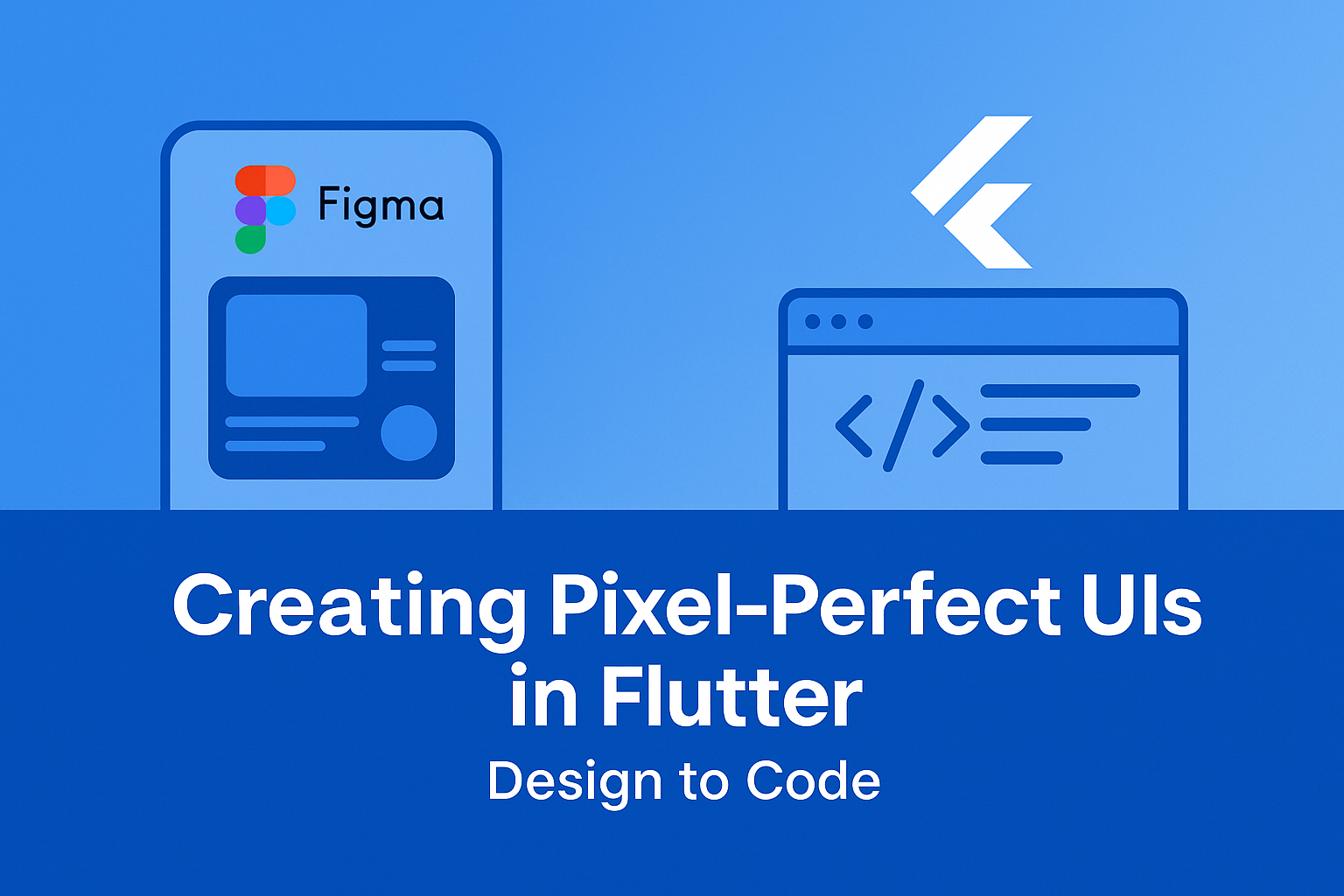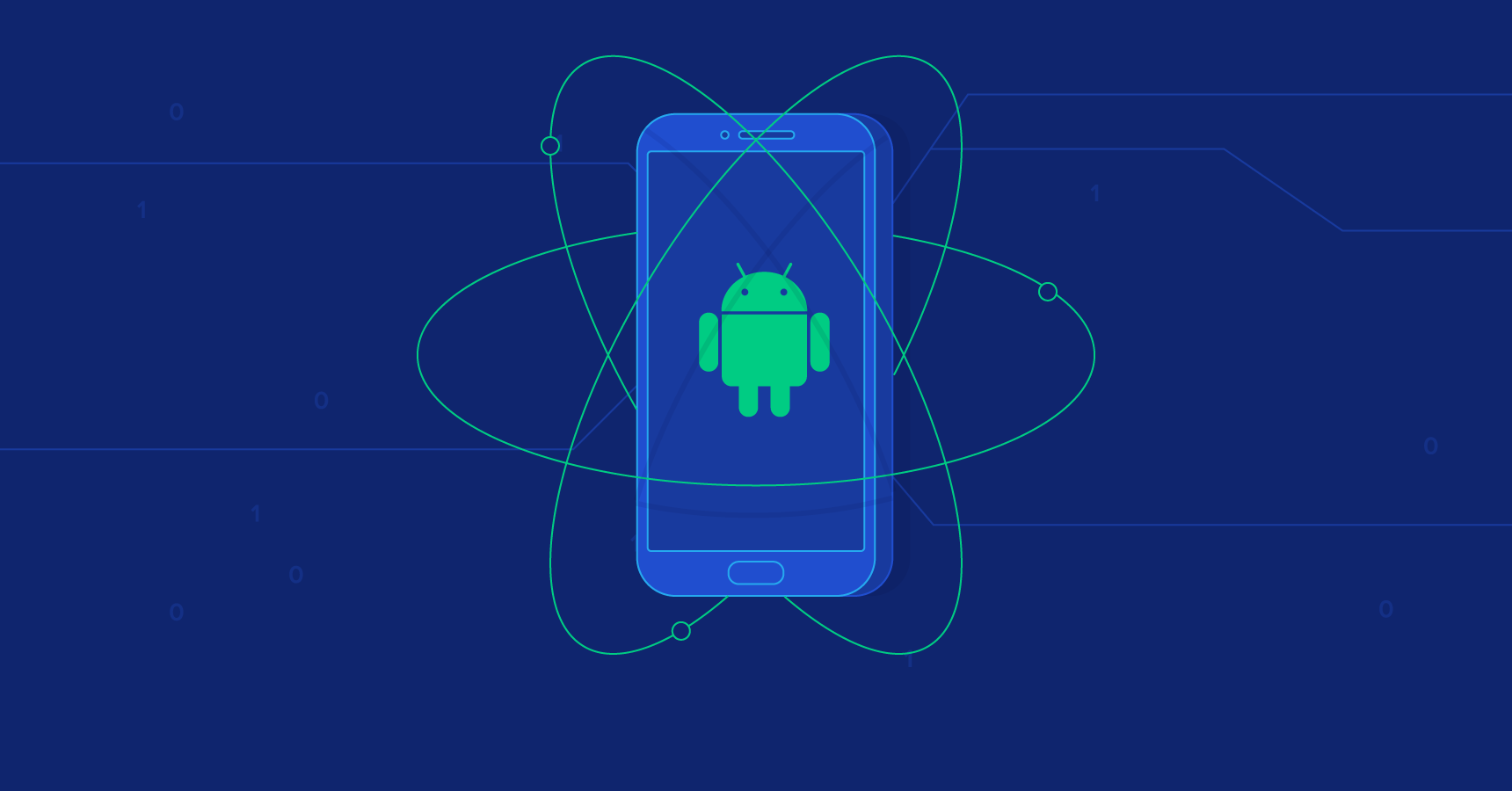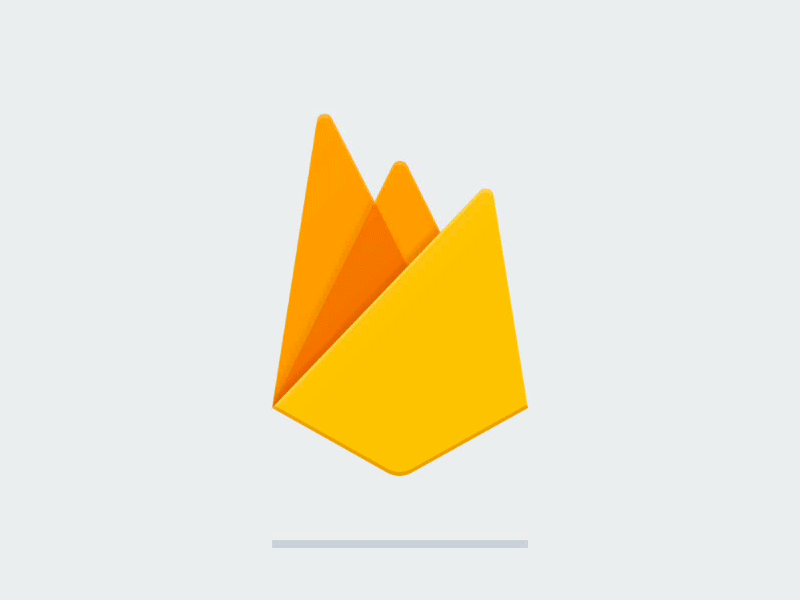Creating Pixel-Perfect UIs in Flutter: Design to Code
We’ll walk through how to go from Figma to Flutter with pixel-perfect precision.
Why Pixel-Perfect Design Matters
- Ensures design consistency across platforms
- Improves user experience and trust
- Prevents rework during QA/design review
- Shows attention to detail
️ Tools You’ll Need
- Figma for designs
- Flutter (obviously!)
- Figma-to-Flutter plugins (optional):
- Figma Inspector
- Parabeac (code generation)
flutter_screenutilfor responsive sizingflutter_svgfor scalable vector assets
Step-by-Step Guide: Design to Flutter
1. ✅ Align on Design Specs
Before writing code:
- Ask for exact spacing, font sizes, color codes, and breakpoints
- Use Figma’s Inspect tab to see spacing, padding, and borders
2. Set Up a Base Design System
Define typography and spacing in Flutter:
TextStyle heading = TextStyle(
fontSize: 24,
fontWeight: FontWeight.bold,
color: Colors.black,
);
const double defaultPadding = 16.0;
3. Use Exact Measurements from Figma
Match:
- Padding and margin with
EdgeInsets - Font sizes and border radius
- Asset sizes
Container(
margin: EdgeInsets.symmetric(horizontal: 16),
padding: EdgeInsets.all(12),
decoration: BoxDecoration(
borderRadius: BorderRadius.circular(8),
color: Colors.white,
),
child: Text('Hello', style: heading),
);4. ️ Export Assets Correctly
- Use SVG for icons/logos (for scalability)
- Name assets clearly:
assets/icons/user.svg
flutter:
assets:
- assets/icons/
SvgPicture.asset('assets/icons/user.svg');
5. Use Pixel-Perfect Scaling
With flutter_screenutil, make your UI adaptive:
ScreenUtil.init(context, designSize: Size(375, 812));
Text('Title', style: TextStyle(fontSize: 18.sp));Pro Tip: Use .w, .h, and .sp for width, height, and font size respectively.
6. Preview with Device Frames
Use DevicePreview to test across devices:
DevicePreview(
builder: (context) => MyApp(),
);Bonus: Flutter + Figma Code Generation?
Tools like Parabeac or Figma-to-Flutter can help, but manual fine-tuning is still essential for quality output.
✅ Conclusion
Creating pixel-perfect UIs in Flutter is about more than just code—it’s about translating visual intent precisely:
- Respect design specs
- Create a consistent design system
- Export assets the right way
- Use responsive units and tools
The result? Beautiful apps that look exactly how your designers envisioned—and that your users will love.